IVMS 4500 is a free to use video monitoring app developed by HIKVISION HQ, can be easily used on Android smartphones and even tablets. Here we will discuss about how you can download and install IVMS 4500 for PC. Before moving on let’s know about IVMS 4500. This app allows you to monitor live videos remotely from embedded sources. It is tested and trusted to be a great tool for video as well as audio. You can manage and edit your videos using it. You can trust it, as number of downloads for IVMS 4500 have exceeded 50,000.
You can easily and securely save the video files to your storage. IVMS 4500 monitors the videos from recent technologies like CCTV, NVR, DVD, and many other camera monitoring devices. Later or even at that time, you can zoom in and zoom out the videos by using the pan-tilt-zoom control of IVMS 4500. This app allows you to have a control over the sound of your alarm output and allows you to edit your videos simultaneously.
It is indeed a great app for you if you want to monitor your office or your grocery store. It can also be a good choice for domestic monitoring use like for security at main gate, fence or in kids room.
It is basically for Android devices and you can download it for free from Play Store but if you want to have a wider view of your cameras and have a better control using PC, there is no version available for PC. You cannot download it directly for PC/Laptop/Mac. But still we can help you downloading it for your PC and have more control over your videos. You need to have third party emulator to download it for PC, there are many of them in the market but we would highly recommend you to download using Nox App Player as it is trustworthy and easy to use and is totally free.
Here is a complete guide for getting IVMS 4500 for PC:
Download Nox Android Emulator:
We will prefer you to download Nox App Player from the official website https://www.bignox.com/. Once you are on the official website, you will witness a dark background with a huge text “THE SIMPLER THE BETTER”. Right there, you will see a Download button in blue. Click on it and wait for download to start. You will have to wait a bit as it is a bigger file and will take a time, so grab a cup of tea in the meantime.
Setup NOX Emulator:
Once download is complete, navigate to your downloads, and find the installation file. Installation file will be something like nox_setup_yourversionnumber.exe. Click on that file to start the installation process. A window with dark background will appear on your screen with blue button with “Install” written on it.
Underneath there will be terms and conditions check box, mark that check box to precede the Installation. After checking that box, click the Install button and installation will begin. It may complete in seconds or may be in minutes, depending on the speed of your computer.
Installation of IVMS 4500 for PC having Windows 10/8/7:
- Once Nox App Player is installed and setup on your PC, open it.
- Click on Google Folder from the main screen.
- Open Play Store App.
- Go to the Google PlayStore search.
- Type IVMS 4500 and Click the search key.
- Select the app from results.
- Click on the Install button.
- Accept Installation of IVMS 4500 and it will start downloading.

Installation of IVMS 4500 for Mac – Mac OS X:
Installation process for Mac will be same as it is for Windows and can be easily done using Nox Player App.
How to configure IVMS 4500 on your PC after installation?
Once the installation process is completed by using Nox App player, open the IVMS 4500 app and register using valid contact information. If you have already registered, open using your username and password. You will be shown the available devices on front end by default. If there is any problem, you can manually add the devices. For configuring the camera, use IP address of the camera, and do it using port mapping.
What IVMS 4500 is offering?
- Video Recording: Videos are being recorded and stored to the file storage or cloud.
- Video Playback: It is useful as you can see all the previous videos for record.
- Audio Talkback: It supports both way communications for your assistance.
- Multiple Cameras: You don’t need any other surveillance management app and can manage multiple cameras using IVMS 4500.
- Pan Tilt Zoom Control: IVMS 4500 supports Pan, Tilt and Zoom (PTZ) control for videos on both mobile and PC.
- Notifications: If any abnormal activity is observed, this app notifies you and sends real time screenshots for your observation.
Conclusion:
You can download IVMS 4500 for PC by the above mentioned methods. IVMS 4500 provides you the support to manage all of your camera devices for security purposes. It enables you to have a live camera view; you can track back to the videos by searching through date and time as videos are backed up in file storage as well as cloud. It is easy to use and the only special requirement is that you need to be connected with the trusted Wi-Fi all time.

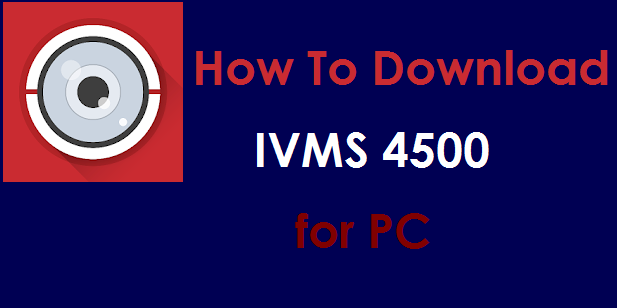









hi
Hi
excellent post, very informative. I wonder why the other experts of this sector don’t notice this. You should continue your writing. I’m confident, you have a huge readers’ base already!
Thank you so much Damarion, I am glad you liked it. Keep visiting for latest tech news.