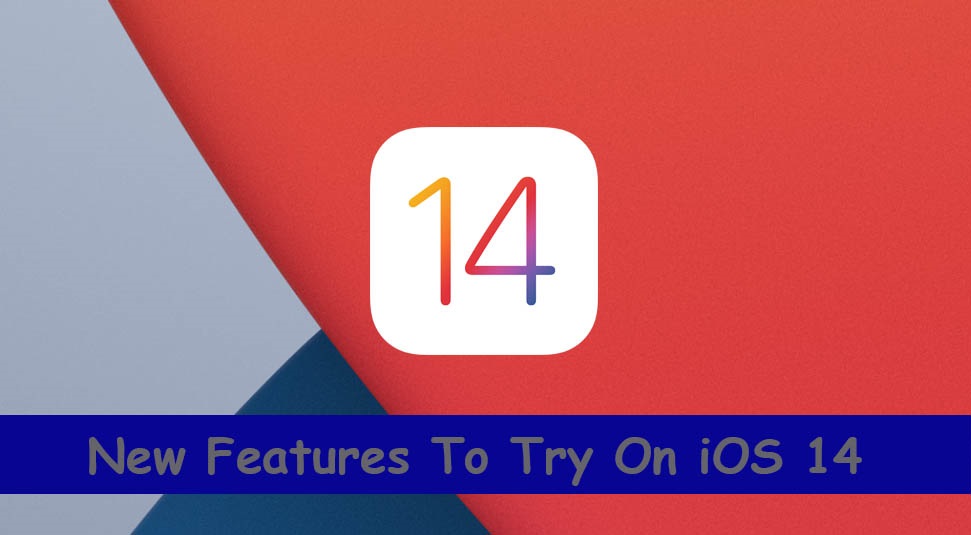What is iOS 14?
Apple released their latest and updated Operating System iOS 14 on September 16. Apple claimed it to be the most powerful operating system with increased performance, a lot of new exciting features, and improvements in previous updates. In this all new operating system, Apple included App Library, re designed home screen, added widgets and much more.
How to install iOS 14?
If you’re using any iPhone above 6S, you can upgrade your operating system to iOS 14. Go to general settings and check for software updates, download and install those software updates. Make sure that your phone is connected with Wi-Fi.
What’s New?
Apple worked majorly on the improvement of already interactive interface. For this improvement, Apple introduced widgets on home screen for the first time. We have gathered all the major and noticeable features in iOS 14 for you.
Widgets and Smart Stack:

Image Credit: Apple
Apple users are witnessing and enjoying app widgets on their home screens for the first time whereas Android did it years ago. With the help of widgets, users can organize their home screen as per their needs and ease of use. You can drag widgets from “Today” bar to Home screen and you can pin them too.
Apple named this feature Smart Stack where device’s artificial intelligence customizes widgets for you based on your location, your time and your daily activity e.g. if you daily check weather in morning, Smart Stack will show you Weather widget on the top in morning . There is a widget gallery in “Today” section and you can easily select widgets from there, move them to your Home screen pages and place them as you like.
These widgets are available in different sizes, depending upon how detailed or brief you want it to be. There are widgets for all the basic apps like Music, Weather, News and Gallery as well as for other third party apps. You can add up to 10 widgets on single home screen and stack them accordingly.
App Icons:
It seems that this update is all about customization. Along with widget customization, you can customize app icons for app shortcuts. You can select any custom picture and put it as icon of any app. Using this feature, users can add mood or a theme to their home screen with similar pictures as app icons.
Compact Phone Calls:

Image Credit: Apple
You’re also tired of phone calls covering the whole screen and distracting you while working? This update is surely for you. In iOS 14 instead of taking whole screen, phone calls are displayed as banners on the top of the screen. You can accept or decline calls by swiping down or swiping up that banner or you can simply tap on accept or decline button for it. Compact call feature works only when phone is unlocked and it works for calls from other third party apps too.
Siri Updates:

Image Credit: Apple
Most of us are irritated by the thing that when we activate Siri using either of the way, it takes up whole screen and not allowing use of any other app. This problem is resolved by Apple in iOS 14. Now when Siri is activated, its Logo is displayed at the bottom of the screen and replies from Siri are displayed on top of the screen as banners.
Other than this update, Siri is now smarter and efficient than before. You can send voice message through Siri while driving, cycling or doing any other work. Also Siri can now answer your complicated questions itself rather than directing to Google. Siri can now communicate more effectively as number of languages and accents are added up in Siri Library.
Third-Party as Default:
Apple is trying to be versatile like many of its market competitor android phones. In order to make it happen, Apple, for the very first time, is allowing third party apps to be used as default apps for example, you can use Gmail or any other mailing app as default mail app instead of Mail.
App Library:

Image Credit: Apple
Again similarity with many of android phones, Apple introduced App Library in iOS 14. Users can have an organized App Library in which apps are arranged in lists in alphabetical order.
Other than this arrangement, system automatically organizes similar apps in folders. Three of the top used apps will be displayed as icon of the folder. Folders are categorized as Education, Creativity, Tools, Reference and Reading, Social, Health and Fitness, Games, Recently Added and Suggestions based on activity.
Picture in Picture Display:

Image Credit: Apple
Apple users can now enjoy picture in picture mode on their iPhones.
Whether it is a YouTube or Facebook video, or Face Time call, you can use picture in picture mode and multi task. Picture in Picture window can easily be moved to any part of the screen. You can even minimize the picture window and still be listening to audio.
Messages:

Image Credit: Apple
Apple’s messaging interface is popular among Apple as well android users and now Apple made it even better by adding filters. By using filter option, you can separate messages from known senders and unknown senders. As Apple focused more on customization in this update, you can customize Messages, send emojis and memojis.
Another nice update is that you can pin certain chats in messages by swiping the chat towards right. Up to 9 chats can be pinned.
Just like Whatsapp, you can directly mention a person during group chat in Messages to keep the track of chat thread. Similarly you can know from icon of chat that who is typing without opening chat.
CarPlay and Car Keys:

Image Credit: Apple
Apple; trying to solve every modern problem with its products, added another innovative feature in the new operating system. Using the CarPlay and Car Key feature, you can connect to your car simply with your iPhone. Lost Your Keys? No worries, you can now unlock and start your car with this CarPlay and Car key feature.You can simply tap on Unlock to unlock your car,and by tapping the Start button you can start it. This digital key can be shared with other family members or friends through iMessage. Driving modes or privileges can be customized while sharing a digital key to ensure safety of your loved ones and your car too :). This sharing of keys can be permanent or temporary per your choice. And if you fear that your car is stolen or is in any danger, you can simply disable the entire functionality of unlocking and starting the car using iCloud.
Translate App:

Just like Google Translate, Apple introduced its own Translation app known as “Translate App“. Right now, it supports only 11 languages. Conversation mode is helpful while having a conversation with speaker of some other language.
Maps:

Image Credit: Apple
Maps are now updated to get cycling directions along with electric vehicle routes and Guide. Cycling directions are accompanied with elevation level, busyness of route, and stair check on the route.
Similarly electric vehicle routing feature helps you to know charging stops for current vehicle charge and charger types.
Game Center:
It’s good news for gaming lovers, that Game Center app which was removed in iOS 10 is back once again. You can manage your friends list, go through your achievements, and customize your profile. To access Game Center go to Settings > Game Center. There are many other updates and features like memojis, app clip, accessibility features in iOS 14 and currently they are all performing well without any drawbacks, we can hope same in the future too and wait for new updates.